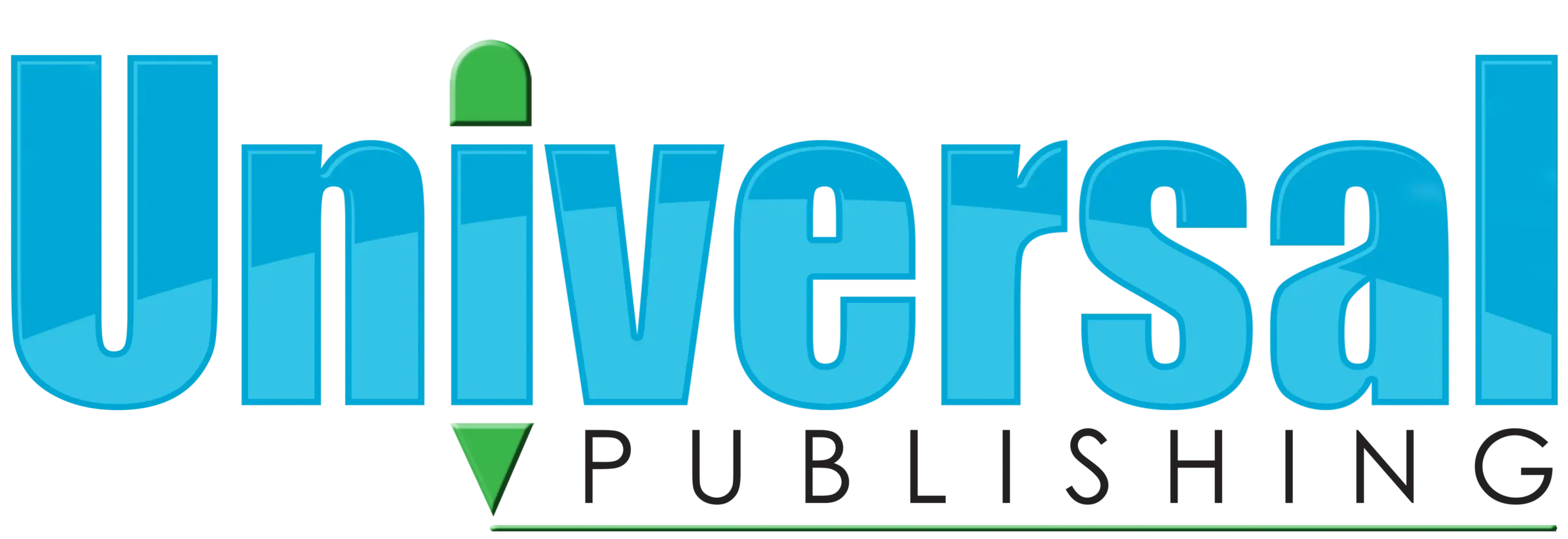FAQs
Find answers to common questions about ordering, shipping, returns, handwriting, and AlphamationPlus. If you can’t find the answer to your question, please contact us at 1-800-940-2270 or [email protected].
To order online, visit our store. You can also order by phone, email, fax, or mail.
Phone: 1-800-940-2270 (M-F, 8:30 a.m. – 5:00 p.m. EST)
Email: [email protected]
Fax: 570-488-9750
Mail: 677 Roosevelt Highway, Waymart, PA 18472
Our products are also available through certain regional and state funding programs like NPIS (Pennsylvania) or FAMIS/NYSTL.
We have a few different ways for you to get a quote:
- Call us at 1-800-940-2270
- Email [email protected]
- Fill out our quote request form here
- Download a quote from your cart
To download a quote from your cart, follow these steps:
- Add products to your cart
- Go to checkout
- Check the “Need Quote?” box
- Proceed through checkout, entering all required information*
- Download a PDF of your quote from the Payment page (you will not have to enter payment information) **
* Be sure your shipping and billing information is exactly how it should appear on your quote.
** Quotes downloaded from your cart are valid for 30 days from the date on the quote. If you need a specific quote expiration date or require other custom information on your quote (for example, if submitting to your state Dept. of Ed), please email [email protected] or call us at 1-800-940-2270 so we can create a more customized quote for you.
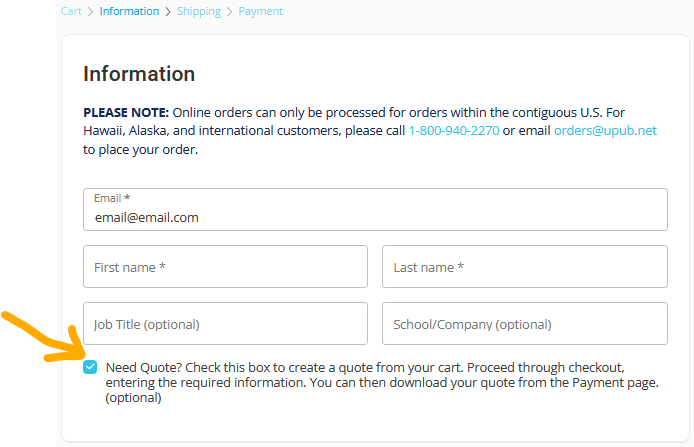
Yes, we accept school purchase orders through all ordering methods, including online. To use a school purchase order online, select the purchase order option and include your school purchase order number during checkout.
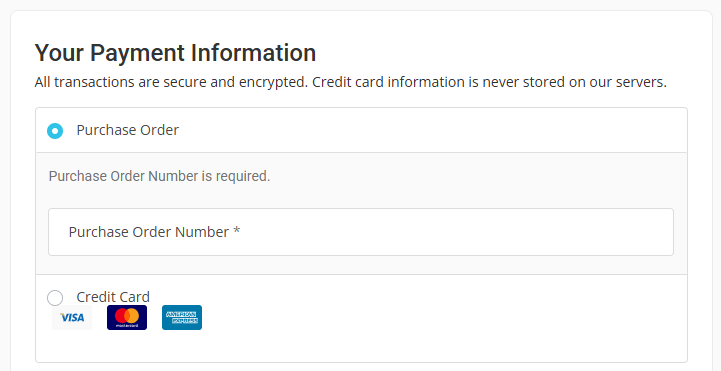
Yes, we offer delayed shipping and/or billing for school orders. Simply include a note with your order about your specific preferences.
If you are ordering online, there is a field for Notes during checkout. Please use this field to indicate delayed shipping and/or billing needs.
Important note about delayed shipping:
Items may go on backorder between the time you place your order and the requested ship date. If this occurs, the backordered items will be shipped as soon as they are back in stock (which could take up to 6 weeks).
To obtain a W-9, please contact us at 1-800-940-2270 (M-F, 8:30 a.m. – 5:00 p.m. EST) or [email protected].
To obtain a sole source letter, please contact us at 1-800-940-2270 (M-F, 8:30 a.m. – 5:00 p.m. EST) or [email protected].
Yes, many of our products are available through NPIS. Learn more here.
For over 20 years, Universal Publishing has proudly provided materials to NYC schools as a FAMIS/ NYSTL vendor. Over the years, we have supplied hundreds of schools with products such as Universal Handwriting workbooks, Writing for Learning handwriting workbooks, and other quality language arts products.
As of January 2024, despite working diligently with representatives from NYC DOE for over a year to renew our contract, unfortunately, our contract has lapsed and we are currently unable to accept “WR” (contract) orders.
The good news is that you can still purchase our materials by placing “WO” (non-contract) orders.
To receive a quote, call us at 1-800-940-2270 or email [email protected]. You can also request a quote online.
We apologize for this inconvenience. We will continue to work with NYC DOE until our contract issue is resolved. Please don’t hesitate to contact us with any questions.
We will be glad to work with you on your bulk order. To review your order needs, please contact us at 1-800-940-2270 or [email protected].
Most of our orders are shipped via FedEx; therefore, orders must be shipped to a valid street address.
Contiguous United States:
For orders under $80.00, shipping & handling is $8.00.
For orders $80.00 and over, shipping & handling is 10%.
Hawaii, Alaska, and international orders:
Please call 1-800-940-2270 or email [email protected] for a shipping & handling estimate.
Orders generally ship within 2-3 business days after the order is processed. Once orders are shipped, they will arrive in 7-10 business days.
Please note that during our busiest fulfillment period (July-September), orders may take longer to ship. We recommend allowing extra time during these months, particularly when orders are needed prior to the first day of the new school year.
When ordering via mail, email, or fax, please be sure to include the correct shipping/handling fees in your order total. This will help ensure that your order is processed as quickly as possible.
The above information pertains to the contiguous United States only. For Hawaii, Alaska, and international orders, please call 1-800-940-2270 or email [email protected] for delivery estimates.
Yes, we offer delayed shipping for school orders. Simply include a note with your order about your specific preferences.
If you are ordering online, there is a field for Notes during checkout. Please use this field to indicate your delayed shipping needs.
Important note about delayed shipping:
Items may go on backorder between the time you place your order and the requested ship date. If this occurs, the backordered items will be shipped as soon as they are back in stock (which could take up to 6 weeks).
Yes, we do ship internationally; however, international orders cannot be placed online. If you reside outside the United States, please contact us at 1-800-940-2270 or [email protected].
For all returns, please contact us first at 1-800-940-2270 or [email protected]. Failure to notify us of a return in advance may result in the return not being accepted.
Returned items must be sent via a traceable method of shipment (UPS, FedEx, etc.).
Volume purchases shipping to schools may be returned within 90 days of the ship date. All other orders may be returned within 30 days of the ship date.
Returns from bookstores are not accepted unless the item is incorrect, damaged, or defective.
In our manuscript books (grades PK-2), we use traditional manuscript (also known as ball and stick).
In our cursive books (grades 2-8), we use traditional cursive, which is based on the Palmer method.
We do not offer books that teach italics or D’Nealian handwriting. This ebook explains why we believe traditional manuscript is most beneficial for young children.
For schools planning volume purchases, we do offer examination copies of handwriting student books. These samples are for review purposes only and include watermarks across all material.
All other customers are encouraged to preview pages from the books on our website.
Examination copies are available for Universal Handwriting, Writing for Learning, and Writing Our Catholic Faith. To request an examination copy, Click Here or contact us at 1-800-940-2270 (M-F, 8:30 a.m. – 5:00 p.m. EST) or [email protected].
Universal Publishing offers high-quality professional development for handwriting instruction. Our workshops provide educators with research-based strategies they can immediately implement in their classrooms.
Our convenient, cost-effective workshops are tailored to meet your school’s needs.
Call 1-800-940-2270 (M-F, 8:30 a.m. – 5:00 p.m. EST) or email [email protected] for more details.
The Second Edition Handwriting program (Items #132-144) was replaced with an updated handwriting program called Writing for Learning.
The Writing for Learning handwriting program follows the same effective format as Second Edition Handwriting; however, updates were made to artwork, words and sentences, book covers, book subtitles, and paper quality. A new transitional PK/K student workbook has also been added to the program.
You can view the Writing for Learning handwriting program here.
Items #100 and #108 have been discontinued and are no longer available for purchase. We recommend the following books as alternatives:
For Grade 6: Writing for Learning (Cursive Writing)
For Pre-K: Writing for Learning (Reading and Writing Readiness)
To access your AlphamationPlus account, go to your My Account page. (Sign in if prompted.)
Click the AlphamationPlus tab on the left (1), then click the blue Open AlphamationPlus button.
If you are signed in, you can also select AlphamationPlus from the Account dropdown (2) while on any page on the website.
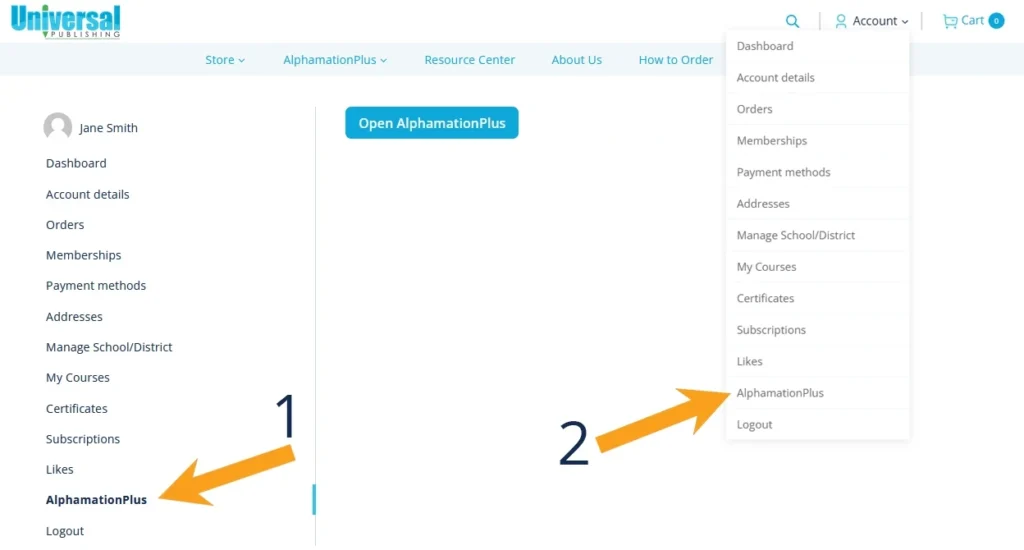
An AlphamationPlus subscription is $9.99/month or $99.99/year. Click Here to subscribe to AlphamationPlus.
The subscription includes manuscript and cursive in English and Spanish.
Customers who purchase a classroom set of eligible student workbooks receive free access* to AlphamationPlus. (A classroom set is 10 or more of the same student workbook.)
Eligible handwriting workbooks are from these programs:
All qualifying orders include instructions on how to register online for free access to AlphamationPlus. Once registered, AlphamationPlus can be used immediately.
* Free access lasts for one school year and expire on June 30.
Yes! To register for a 7-day free trial, fill out the form here.
You can activate or renew your free AlphamationPlus account here:
NEW USERS: Click “Create an Account” and complete the required fields on the form.
RETURNING USERS: Sign in and enter your new invoice number.
You will need your invoice number to activate or renew your free account. You can find this number on your packing slip or invoice. (Please note that your invoice number is different than your online order number.)
If you need help retrieving your invoice number, please contact us at 1-800-940-2270 or [email protected].
We’re happy to assist you! You can reach us at 1-800-940-2270 or [email protected].
You can also fill out the contact form at the bottom of this page.
AlphamationPlus is used during Step1: Model & Discuss. First, open AlphamationPlus and select the letter you are teaching. Play the letter for students three times so they can see how to form the letter. Then, pause the letter when the whole letter is black. Use this model to discuss the letter. You can ask questions about where the letter begins, where it ends, what basic strokes are used, etc. This builds background knowledge so students understand the letter’s formation before they even open their books, which makes handwriting practice so much more effective!
No, a touchscreen is not required. When using the trace and write features, a touchscreen is recommended, but not required. While a mouse can be used to trace and write the letters, students benefit more from using their fingers or a touchscreen stylus.
AlphamationPlus is compatible with desktop and laptop computers, whiteboards, tablets, and mobile devices.